Elementor Review
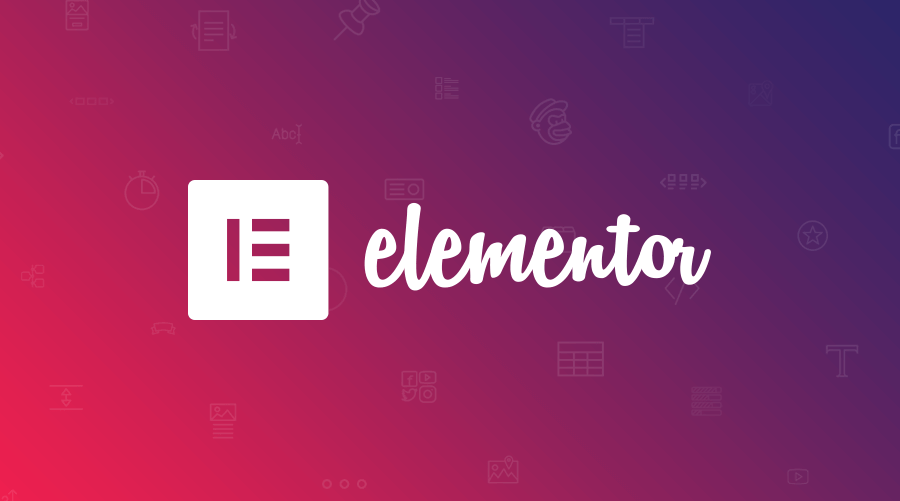
Not sure if Elementor is the right page builder plugin for your website? In this Elementor review, we’ll show you what this tool is all about, list all its pros and cons, and help you decide whether or not to use it.
Here’s everything you need to know about the Elementor page builder plugin for WordPress.
Index:
🥜 In a nutshell
🧰 Features and benefits
💰 Elementor Price
🔧 Using Elementor
🎨 Pre-made templates
🤔 Who is Elementor best suited for?
🏁 Review completion
Starting with:
🥜 Elementor Review: In a nutshell
Elementor is a drag and drop page builder plugin for WordPress. This means a few things:
Elementor lets you create original looking posts and pages that are unique compared to the standard post/page templates that come with your WordPress theme.
You get a 100% separate interface for working on your posts and pages – most of your work doesn’t happen in the default block editor that comes with WordPress.
It doesn’t require any HTML/CSS/PHP/coding skills — it can all be done through an accessible user interface.
It works on the front end of your website, which means it shows you the results of your work right away in a genuine ‘what you see is what you get’ way.
You can use it to create any content layout or page layout you can imagine – regardless of what your current WordPress theme allows you to do.
And most importantly, it works with all WordPress themes, so you can keep your current design and still get all the perks that Elementor comes with.
Putting it all together, the main benefit of using Elementor is that you can create stunning page layouts/designs even if you are not a professional or experienced with website building.
This is especially important if you’re on a tight budget and don’t want to hire anyone to help you with the site.
Here’s my personal website, for example, after a quick Elementor treatment – built while I was working on this Elementor review:
Elementor review: demo in action
This DIY principle seems to resonate a lot with users. At the time of writing, over three million (!) WordPress sites have Elementor installed and active. That’s a staggering number, and it just goes to show that Elementor has really conquered the web.
Let’s take a look at some of Elementor’s most interesting features one by one:
🧰 Features and benefits
Out of the box, Elementor comes equipped with a handful of useful elements (no pun intended):
First, there’s the main page build functionality itself. We’ll talk about that in a minute.
There are over 90 content elements/modules to choose from — images, titles, buttons, carousels, counters, progress bars, testimonials and more.
Most things work with drag and drop – you can grab any element and move it to a new location simply by dragging it across the canvas.
‘What you see is what you get’ – meaning the version of the page you see in the Elementor interface is exactly what your visitors will see (as opposed to working with HTML and CSS, the old-fashioned way).
The pages are all mobile responsive and SEO optimized.
There is a library of pre-made page templates that can be imported and modified. At the time of writing this article, there are over 150 free templates and 300+ professional templates available. Also, you can save your own templates.
If you are on the Pro version of Elementor, you can use the Theme Builder feature which allows you to modify the main elements of your theme such as header, footer, single post template or blog files.
Finally, there is also a completely new WooCommerce Builder module. It is similar to Theme Builder, but this one allows you to redo all your default WooCommerce pages, like your single product page or product archive.
As I mentioned earlier, the main functionality of the plugin is to allow you to build, tweak and adjust your pages freely – and then see the result of that in real time.
This live preview feature means you don’t have to wonder what your page will look like when published (which is the default scenario with native WordPress pages that are heavily theme-dependent).
So what can you do exactly? First, Elementor allows you to leverage many content elements/modules (90+ of them) that you can place anywhere on the page. You can then rearrange these elements with the drag and drop support mentioned above.
Available content elements include titles, images, paragraphs of text, videos, buttons, dividers, and
spacers, icons, image galleries and carousels, counters, testimonials, social media icons, shortcodes and more. Also, you can use the widgets you already have on your WordPress site.
Additionally, Elementor gives you access to display settings. This is where you can change backgrounds, margins and fill values, default colors, fonts, and so on.
Plus, there’s a full revision history, which means you can revert to a previous version of the page (in case you messed something up and don’t know how to fix it).
Last but certainly not least, Elementor gives you full control over how your page looks on desktop, tablet and mobile.
Using these little toggles, you can switch between devices and adjust the fine details to make the page look great everywhere.
💰 Elementor Price
It’s free.
Okay, to keep this Elementor review factual, I should probably mention that there is also a Pro edition available. But you really don’t need that to enjoy, say, 90% of Elementor’s awesomeness – honestly!
The main plugin is available through the official WordPress repository (get it here). There are no hidden costs or registrations/registrations required. It just works!
Now, about that Pro edition. Granted, it does feature a few cool things that power users will like:
More than 50 additional content elements/modules.
Over 300 additional page templates.
Theme Builder (the module where you can change the headers and footers of your current theme).
WooCommerce Builder (the module that allows you to rebuild your WooCommerce product pages).
Popup Builder (a module where you can create popups and integrate them into a signup form or some special offer/discount).
Visual Form Builder (comes with integrations with popular marketing tools).
You can create global widgets and reuse them throughout your site.
Add custom CSS to any Elementor block.
Deploy Elementor elements in sidebars and widgets.
This is an annual subscription, so you also get 24/7 support and updates as long as you stay subscribed.
🔧 Using Elementor
Let’s get into the more practical section of our review. Here’s how to get started with Elementor:
Under the hood, Elementor is a WordPress plugin – albeit a little more advanced. To make it work, you first need to install and activate it. This is all standard – just like with any other WordPress plugin.
After that, there’s a settings panel that you can visit if you want, but that’s not mandatory. You can go straight to your WordPress pages and create a new one. Immediately, you will see the ‘Edit with Elementor’ option:
After clicking on this main button, you will see the Elementor user interface. Here’s what it is:
The main screen. This is where you can place your content blocks and tweak them.
The content elements that are available.
This is where you can access Elementor settings (colors, fonts, and so on).
This is how you get back to viewing content elements.
The global settings for the page you are working on.
The page’s revision history.
Switch device (desktop, tablet, mobile).
View changes.
Publish the page.
To create a basic page with Elementor, you first need to understand the hierarchy of the page structure it uses:
A page can have any number of sections on it.
Each section can have one or more columns.
Each column can house one or more content elements.
Finally, each content element can be styled individually.
So we have:
Page → Sections → Columns → Contents → Styling
To get started, you can add a ready-made template or include a blank section:
Within that new section, you can add new columns and then fill those columns with content simply by dragging and dropping specific blocks from the sidebar. And of course, you can also rearrange sections with drag and drop.
Once you have a content block in place, you can click on it to fine-tune the details of what’s in it, as well as its presentation. There are three main tabs available for this: Content, Style, and Advanced.
So, one by one, you can work with individual content blocks until you have the entire page ready.
Overall, Elementor is very easy to use and quite intuitive. Once you understand the page/structure hierarchy and know all the content elements, working with your pages becomes a lot of fun. Especially when you start getting into some of the more advanced features, for example:
experimenting with the Z-index of elements (to bring things to the front versus putting them to the back)
for
customize the state of hover elements (changing their appearance based on cursor position)
🎨 Pre-made templates
All of Elementor’s design features are pretty awesome, but what if you don’t have a design bone in your body? Then you can use one of Elementor’s many pre-made templates.
And when I say ‘many’, I really mean many. There are 150+ templates available in the free version and 300+ in the Pro version.
If that’s not enough, you also get so-called Elementor Kits – collections of templates that follow the same design aesthetic and allow you to create a complete and consistent website.
The library contains all common page types for different purposes. You will find a good selection of about pages, contact pages, home pages, landing pages (also for various niches such as hotel, restaurant and so on), portfolios, team pages and much more.
Not only can you import templates to your page, but you can freely adjust them until you get the exact result you want.
Finally, you can save any of your own pages as templates and reuse them on another page or share them publicly with the web community.
🤔 Who is Elementor best suited for?
One thing I have to admit as I write this Elementor review is that I am really impressed with this tool. I’ve used every major page builder plugin available, but I keep coming back to Elementor as my number one trusted solution.
Elementor is the easiest page builder to understand and also the one that offers the most features for free.
Essentially, it’s the perfect DIY solution for people who want to create amazing page designs on their own without having any coding skills, HTML or CSS knowledge.
Elementor will also come in handy if you feel a bit limited by what the default WordPress block editor allows you to do. If you’re struggling to get your content where you want it, align columns, or add images in a specific way, Elementor will help you do it all.
At the end of the day, Elementor is for people who want to create beautiful pages for their websites without actually being a designer.
🏁 Elementor Review Completion
So is Elementor better than the competition? Well, that depends on how we look at it.
While the page builder market has grown tremendously over the years, Elementor’s two main competitors are still the same — they are Beaver Builder and Divi Builder. So for many people, choosing a page builder comes down to deciding between Elementor, Beaver, and Divi.
And rightly so! All three tools are great. They are the absolute league of page builders. However, at the same time, none is better than the others in everything. Ultimately, whether you use Elementor, Beaver, or Divi depends on your personal preference and the type of features that are important to you, as well as how you like those features delivered (in terms of the UI and so on).
Still, there’s one thing that puts Elementor significantly ahead of others. That thing is price – or lack thereof.
While there is a Pro version of Elementor available, you honestly get 90% of the plugin’s awesomeness for free. Beaver and Divi don’t give you that. This makes Elementor the best first choice for anyone looking for a page builder plugin.
👍 Pros of Elementor:
It’s free. And most new sites won’t need to upgrade to Pro.
It has an exceptional range of features and is easy to use.
Again, the range of resources available for free is more than impressive. I feel like I should include this in the list twice.
It allows you to create custom page layouts and designs that may not be available in your current theme and do not require any HTML, CSS or PHP skills.
Features like inline text editing and real-time previews provide a true ‘what you see is what you get’ editing interface.
The ability to adjust your desktop, tablet and mobile views separately.
There are very detailed settings for all alignments, margins and fill values. Literally nothing is out of your control.
👎 Cons of Elementor:
Adding custom styles to links doesn’t always go as planned. You might get stuck with Elementor’s default typography and color settings, which might not be what you want.
If something is misaligned on the page, it is often difficult to find the exact margin value that is to blame. For example, you might have a primary block, a column inside it, and then a content element inside it. They each have their own margin settings.